
Windows Server 2019 Remote Desktop Services User CAL 50
£50.99
In stock
Windows Server 2019 Remote Desktop Services (RDS) User CAL 50 is a licensing solution aimed at enabling remote access to Windows-based desktops and applications. It allows organizations to provide secure and efficient remote access to their resources, facilitating remote work scenarios and enhancing productivity. In this article, we’ll explore the features and benefits of Windows Server 2019 RDS User CAL 50 and how it can bolster your remote work infrastructure.
What is Windows Server 2019 Remote Desktop Services User CAL 50? A Remote Desktop Services User CAL (Client Access License) allows a single user to access remote desktops and applications hosted on Windows Server 2019. The “50” in the name refers to the quantity of licenses included in the package. Each User CAL grants a specific user the right to access the RDS environment from any device.
Features and Benefits:
- Flexible Remote Access: Windows Server 2019 RDS User CAL 50 enables users to access their desktops and applications remotely from any location with an internet connection, promoting flexibility and productivity.
- Enhanced Security: RDS User CALs come with advanced security features such as encryption, multi-factor authentication, and role-based access control, ensuring secure remote access and protecting sensitive data.
- Scalability: The package includes 50 User CALs, allowing organizations to scale their remote access infrastructure according to their needs. Additional User CALs can be purchased separately as required, providing scalability for growing businesses.
- Centralized Management: Administrators can efficiently manage user access and permissions from a centralized console, simplifying user administration and ensuring compliance with organizational policies.
- Cost-Effectiveness: Windows Server 2019 RDS User CAL 50 offers a cost-effective licensing solution for organizations of all sizes. By providing access to multiple users with a single CAL, it reduces licensing costs while maintaining productivity.
- Seamless Integration: RDS integrates seamlessly with existing Windows Server environments, making deployment and management straightforward for IT administrators. It also supports integration with other Microsoft services such as Active Directory for streamlined user authentication and management.
How it Works: When a user attempts to access a remote desktop or application hosted on Windows Server 2019, the RDS User CAL validates their license and grants access based on the user’s permissions and licensing rights. Each User CAL is assigned to a specific user and allows access from any device, providing flexibility for users to work across multiple platforms.
Deployment Considerations: Before deploying Windows Server 2019 RDS User CAL 50, organizations should assess their specific requirements and infrastructure. This includes evaluating the number of users who require remote access, considering security needs, and ensuring compatibility with existing systems.
| Brand | Microsoft |
|---|---|
| Availability | No expiration |
| Compatible | Windows Server 2019 |
| Devices | 1 device |
| Region | Global |
| Software Type | Digital Key |
| System | Windows Server 2019 |
| Users | 50 |
To activate your product
https://learn.microsoft.com/ro-ro/windows-server/remote/remote-desktop-services/rds-activate-license-server- Sign into the server you want to use as the license server using an administrator account.
- In Server Manager, select Manage > Add Roles and Features.
- On the Select installation type page, select Role-based or feature-based installation.
- Specify the server on which you'll install the licensing role.
- On the Server Roles page, check the box for Remote Desktop Services, then select Next until you see the Remote Desktop Services page.
- Select the roles you want to install. Make sure you include the Remote Desktop Licensing role.
- In the Add Roles and Features Wizard dialog box, select Add Features.
- Select Next until you see the Confirmation page, then select Install.
Activate the license server
- In Server Manager, select Remote Desktop Services > Servers. Right-click the server where you installed the Remote Desktop Licensing role and select RD Licensing Manager.
- In the RD Licensing Manager, select the server, and then select Action > Activate Server.
- Accept the remaining default values in the Activate Server Wizard until you see the Company information page, then enter your company information.
- Accept the defaults for the remaining pages until the final page. Clear Start Install Licenses Wizard now, and then select Finish.
- Select Action > Review Configuration > Add to Group > OK and enter credentials for a user in the AAD DC Administrators group, and register as SCP. This step might not work if you are using Microsoft Entra Domain Services, but you can ignore any warnings or errors.







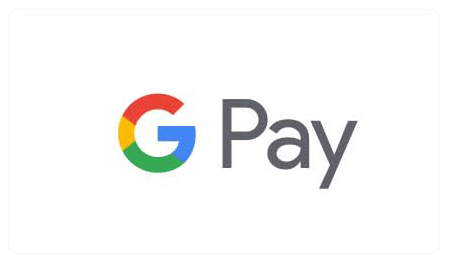

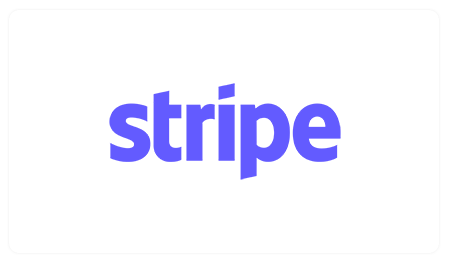




Reviews
There are no reviews yet.