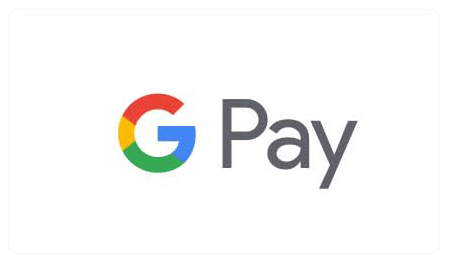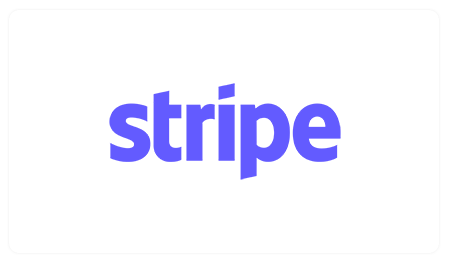Installing/Activating Windows Server Standard/Datacenter
1. Downloading the .ISO File
To begin, we download the ISO file directly from Microsoft:
Windows Server 2019
Windows Server 2022
Direct Links:
Windows Server 2019 ISO 64-bit, Windows Server 2022 ISO 64-bit

2. Installation
Depends on where you want to install, for example, on a physical server or a VPS/Container, you need to boot this ISO to begin the installation.
The installation is done the same way as any Windows installation.

3. Activation
The first step is to upgrade from the “Evaluation” version to the “Full” version.
Run the following command in PowerShell with administrator privileges:
DISM /Online /Set-Edition:Edition /ProductKey:KEY /AcceptEula
Where “Edition” is the edition of Windows Server you installed (ServerStandard or ServerDatacenter) and “KEY” is a generic key. See the table below!
| Edition | Key | Year |
|---|---|---|
| ServerStandard | VDYBN-27WPP-V4HQT-9VMD4-VMK7H | 2022 |
| ServerDatacenter | WX4NM-KYWYW-QJJR4-XV3QB-6VM33 | 2022 |
| ServerStandard | N69G4-B89J2-4G8F4-WWYCC-J464C | 2019 |
| ServerDatacenter | WMDGN-G9PQG-XVVXX-R3X43-63DFG | 2019 |
Example:
DISM /Online /Set-Edition:ServerStandard /ProductKey:VDYBN-27WPP-V4HQT-9VMD4-VMK7H /AcceptEula
DISM will proceed with the necessary changes and will request a restart. Press Y to restart the server.
After the server restarts, open CMD again and run the following command to activate Windows Server.
slmgr.vbs /ipk Your key received from us
or access Settings > Activation > Change product key, here you can enter your key.
To see all available editions, open a cmd and run the following command:
DISM.exe /Online /Get-TargetEditions
Note! If you format, it will not activate with the same key and you will need a new key, check the information on the product page to make sure what type of license you have.