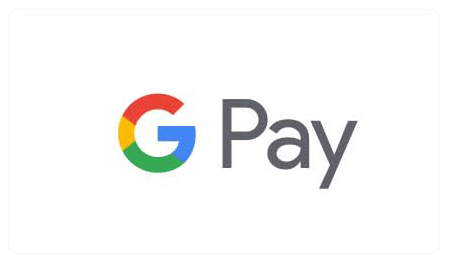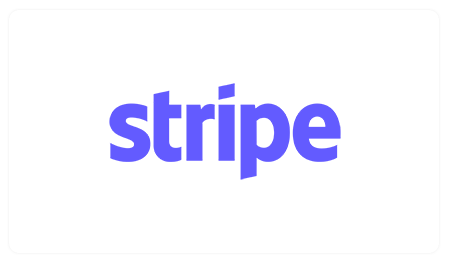Activating Windows with a digital license can be done easily by following a few steps.
To activate Windows, you need an activation key (Windows license). If you don’t have one, you can purchase your preferred Windows license here.
1. New Activation
If you don’t have a Microsoft account and have a freshly purchased key, you can easily activate it from the “Activation” menu. In the settings window (![]() + the I button), search for the word “Activate” and access “Activation Settings.” Enter the key and press “Next.”
+ the I button), search for the word “Activate” and access “Activation Settings.” Enter the key and press “Next.”
If everything goes well, you can check the Windows status in the same window in the first column.


2. Activate During Installation
You can enter the key during the Windows installation when prompted. (If it doesn’t work, continue the installation without entering the key and try another method.)

3. Sign in to your Microsoft account
If you already have a Microsoft account with an attached license, all you need to do is sign in. Open the Start menu  and click on
and click on  .
.
You can access this menu by pressing the button on your keyboard ![]() + the button I. Then go to “Accounts” and sign in to your Microsoft account.
+ the button I. Then go to “Accounts” and sign in to your Microsoft account.

Where to buy the activation key (license) and how much does it cost?
You can purchase Windows licenses directly online from our website. Immediately after payment, you will receive the key via email.
-

Windows 11 Pro, Digital Key, 1 PC, Lifetime
£7.99 Add to cart -

Windows 11 Home, Digital Key, 1 PC, Lifetime
£7.99 Add to cart -

Windows 10 Pro, Digital Key, 1 PC, Lifetime
£7.99 Add to cart -

Windows 10 Home, Digital Key, 1 PC, Lifetime
£7.99 Add to cart -

Windows 10/11 Pro Retail, Digital Key, 1 PC, Lifetime
£13.99 Add to cart